Managing Kernels and Terminals#
The Running panel in the left sidebar shows a list of all the kernels and terminals currently running across all notebooks, code consoles, and directories:
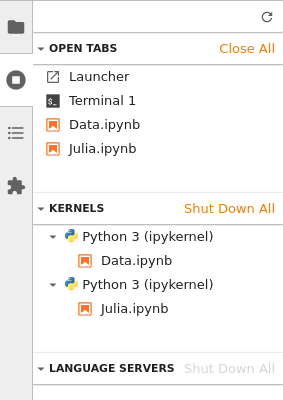
As with the classic Jupyter Notebook, when you close a notebook document, code console, or terminal, the underlying kernel or terminal running on the server continues to run. This enables you to perform long-running actions and return later. The Running panel enables you to re-open or focus the document linked to a given kernel or terminal:
Kernels or terminals can be shut down from the Running panel:
You can shut down all kernels and terminals by clicking the X
button: